When it comes to IT risk assessments, business owners have several misconceptions that leave them vulnerable. In this blog, we'll uncover common cyber risk assessment myths and discuss the reality. By the end, we'll also show you how to build an effective risk assessment strategy.
Build a Strategic Tech Plan That Fuels Business Growth and Profit
Every business, regardless of its size, aspires to grow. To make this happen, business owners work tirelessly to build the right strategy that will promote growth and drive profit. Unfortunately, many businesses find it difficult to keep up with the demands of a technology-driven space.
Backup Strategies to Prevent Data Loss
We live in a digital age where data has become one of the most valuable commodities in the world. Businesses collect huge volumes of data every day from their customers, and this data plays a critical role in their day-to-day operations. If business organizations happen to lose their data under any circumstance, the consequences can be quite catastrophic.
Don’t Get Hooked: Understanding and Preventing Phishing Scams
Imagine starting your day with a cup of coffee, ready to tackle your to-do list, when an email that appears to be from a trusted partner lands in your inbox. It looks legitimate, but hidden within is a phishing trap set by cybercriminals.
Cyber Insurance: A Safety Net, Not a Substitute, for Security
Cyber insurance is an invaluable tool in your risk management arsenal. Think of it as one of the many weapons you have against cyberthreats. However, there's a widespread misconception that having cyber insurance is enough. The truth is—without a comprehensive cybersecurity strategy, your insurance can offer only limited protection.
Protect Your Business from Within: Defending Against Insider Threats
You might be thinking that you've done everything to protect your business from cyberthreats. You have the most advanced security solutions to defend against external threats, but are you equally protected against internal threats?
Ensuring Data Security in Business Continuity
Whether you're a small business or a multinational corporation, your success hinges on the integrity and availability of critical data. Every transaction, customer interaction and strategic decision relies on this precious asset.
Key Steps for Successful Business Continuity Planning
Imagine being the owner of the most popular coffee joint on the corner. Your loyal customers line up outside each morning, eager to grab their caffeine fix. But, one day, as your staff hustles to keep up with the orders, a sudden storm knocks out the power, leaving the café in the dark. Or worse, a cyberattack targets your billing system, leaving a long line of frustrated customers.
How to Ensure Compliance When Working Remotely
Remote or hybrid work models are utilized by many businesses to keep their operations up and running. For all its benefits, hybrid work does present unique challenges as it exposes organizations to a whole new level of cybersecurity and compliance threats. With cybercriminals preying on vulnerable home networks and work-from-home employees saving files on local drives, businesses using a remote work model face a significant threat to proprietary data.
5 Ways to Combine Compliance & Cybersecurity Best Practices to Improve Outcomes
Compliance and security are equally crucial for the seamless operation of your business. Although security is a prime component of compliance, compliance is not the same as security. Both are interconnected but still different.
Tapping Into the Potential of LinkedIn for Your Business
While many of us may be more than familiar with the long-established social media platforms like Facebook and Instagram, there's a social media platform out there that seems to demand our attention in the business world – LinkedIn!
Beware of These Facebook & Instagram Messenger Scams
As often as technology evolves to improve our day-to-day experiences online, hackers and scammers evolve just as fast to find new ways to manipulate software and its users to become victims of their malicious schemes.
5 Safety Tips for Cyber Security Awareness Month
Hierarchy: A Key Element of Web Design
When it comes to designing a website, the structure of the content plays a vital role in creating a seamless user experience. One aspect of web design is compelling page hierarchy. Let's talk about page hierarchy, why it matters, how it can enhance your website usability, and how search engines use it to rank your content.
Crafting a Click Worthy Email Subject Line
In email marketing, the subject line is your first and often only chance to make a lasting impression. A subject line can differ between your email being opened, read, acted upon, or lost in their overcrowded inbox. Let's talk about the art of writing the best email subject lines that drive engagement.
The Impact of Emojis on Digital Communication and Social Media
In this digital age, where much of our communication is through our phone screens and other devices, the way we express ourselves has evolved significantly. One addition to our digital conversations have been the emoji.
Insider Threats: The Hidden Danger
Organizations face many security challenges. While external forces like hackers and cybercriminals are often in the spotlight, an equally important danger lies within the very walls of the organization. Insider threats are a hidden danger that can potentially cause severe damage to businesses, compromising sensitive data and the trust of customers. Let's highlight some concepts of insider threats and explore ways to reduce this risk!
Celebrating 20 Years in Tech
WOODSTOCK, GEORGIA, August 15, 2023 – Technical Resource Solutions is proud to recognize its 20th anniversary this year. Established on August 14, 2003, Technical Resource Solutions (TRS) has specialized in business IT, website development and design, and digital marketing for two decades.
Are You Rebooting Your PC Properly?
When you go home after a long, productive day at work, you probably give yourself time to rest, but what about your computer?
Unlocking the Potential of Your Google Business Profile
Did you know that there are over 8 billion Google searches made every single day? Recent data even shows that Google receives and processes nearly 100,000 search queries every second. With that many people searching for answers to their questions, how many times and in what ways does your business show up?
Submit a Support Ticket
If you utilize the Technical Resource Solutions Ticketing Portal to manage and create tickets, click the button below to open a new support ticket.
Ticketing PortalIf you do not currently have access to the ticketing portal, give us a call to request access.
Call TechnicalRS