Free AntiVirus for Your Business or Home
![]()
Which AntiVirus Software Should I Use?
I often get the question "which AntiVirus or AntiMalware software should I use?". It's a difficult one to answer because there are so many new threats introduced each day and none of the packages out there are going to catch everything. There are a lot to choose from as well, and some of what's out there purporting to be antivirus programs are actually viruses themselves.
For the past year, Microsoft's Security Essentials has been available free for non-commercial use. In fact, there are a number of free options out there - some that nag you to buy the full version, some that only have certain features enabled until you buy them, and some (like those you usually get on a new computer) that time out in a relatively short period of time. But until now, none of these free programs have been available for business to use.
Free for Business or Personal Use
As of October 10, 2010, Microsoft Security Essentials is free for both personal and commercial use. You can use it on all of your home computers and if you are a business, you can use it for free as long as you have 10 users or less. This covers a LOT of businesses in my area.
Free also doesn't mean that the product has to be weak. Security Essentials has been reviewed by a number of sites that test antivirus software and actually rates pretty well compared to other options out there - even paid ones that you have heard of. It's pretty lightweight on system resources, which addresses a common complaint about these programs: they slow down your computer. With Security Essentials, I have noticed no degradation of performance on the several machines I have installed it on here at our offices, all of which are pretty mainstream systems.
It's also easy to use and obvious when your machine is safe or when there is a problem. While easy to use often translates into "has no options", in this case, you actually still have a number of choices about how the software will behave on your computer. Here are some screenshots of the four program tabs and their options.
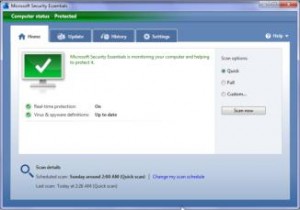
Here's the home screen. The basics of the program are all here - see the status of your computer, the virus program updates or start a scan of your computer - quick, full, or custom.
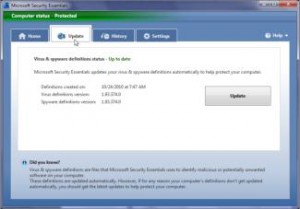 Security Essentials Update Tab
Security Essentials Update Tab
Here's the update tab. This is important. One of the most common things I see, especially in antivirus programs that come with an newly purchased system (Dell, HP, Acer, etc), are antivirus definitions that are woefully out of date. Since there are new threats all the time, it's important to keep your software up to date. If you don't, you might as well not be running it. Security Essentials actually requires that it is up to date to run a scan, which makes it fairly foolproof in this regard.
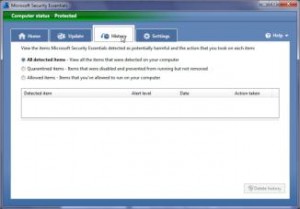 Security Essentials History Tab
Security Essentials History Tab
This is the History Tab. Here's where you can see what has been detected, quarantined, or allowed. Why "allowed"? Let's say you have a program that you know is safe but Security Essentials keeps flagging it as bad- you can force that program to be allowed to run rather than being rendered useless.
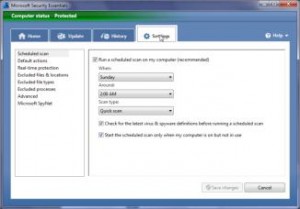 Security Essentials Settings Tab
Security Essentials Settings Tab
And finally, the Settings Tab. Here you can make a number of changes. You can adjust things such as the schedule of when scans will be automatically run, what default actions to take, what should happen in real-time, which files & locations, file types, and processes should be excluded from being scanned so your other programs work correctly, and some advanced options, such as whether external media (like flash drives) should be scanned and whether or not files inside of zip (and other) archives should be scanned.
One of the really great things about Security Essentials is that it is quick and straightforward to download and install. In fact, on a modest DSL connection, the software can be downloaded, definitions updated, and a scan of your computer started within 3 minutes, with very little interaction during the process.
Security Essentials deals with all sorts of Malware
Viruses, trojans, worms, spyware, adware, and even rootkits can be both detected and prevented using Microsoft Security Essentials. As with any antivirus program, you should only have one running at a time, as multiple applications can (and will) dislike running simultaneously and will likely slow your computer down significantly. So uninstall one before installing another.
If you are still running your computer(s) unprotected or have antivirus definitions that are out of date, do yourself a favor and give Security Essentials a shot. And if you are a business, you can be sure that you can be protected without having to pay for expensive software and subscriptions every year. Since the typical antivirus application costs about $40 per user per year, for a small business of 10 (the maximum number allowed by the license), this can save $400 per year. That's significant.
Here's the link to download and get started: http://www.microsoft.com/security_essentials
I hope this information is useful to you. Please let others know. If you like this, please "like us" at www.facebook.com/TechnicalRS.
Submit a Support Ticket
If you utilize the Technical Resource Solutions Ticketing Portal to manage and create tickets, click the button below to open a new support ticket.
Ticketing PortalIf you do not currently have access to the ticketing portal, give us a call to request access.
Call TechnicalRS