Windows Efficiency: Keyboard Shortcuts
The mouse was a fantastic invention. Back in 1981, the first one was introduced for use with a Personal Computer; in fact, you can go as far back as 1964 to find the first prototypes, invented by Douglas Engelbart. Today, you can hardly get a computer without one and some features require a pointing device of some kind to access. But most features can still be accessed by keyboard alone, and many are more efficient when accessed via keyboard shortcuts. This month I share a few of my favorites with you.
To use these shortcuts press and hold the "modifier key" such as Shift, Control, Alt, or the Windows Key ( ), then press and release the key for the shortcut.
| Key Combo | Function |
| Arrow Keys | Move around the document |
| Shift + Arrow Keys | Select text |
| Ctrl + Arrow Keys | Move a word at a time |
| Ctrl + Shift + Arrow Keys | Select a word at a time |
| Home | Go to the beginning of the current line |
| Ctrl + Home | Go to the beginning of the current document |
| End | Go to the end of the current line |
| Ctrl + End | Go to the end of the current document |
| Key Combo | Function | Key Combo | Function |
| Ctrl + X | Cut | Ctrl + B | Bold |
| Ctrl + C | Copy | Ctrl + U | Underline |
| Ctrl + V | Paste | Ctrl + I | Italic |
| Ctrl + A | Select All | F2 | Rename |
| Ctrl + Z | Undo | F3 | Search |
| Ctrl + Y | Redo | F5 | Refresh |
| Windows + M | Minimize Open Windows | Windows + E | My computer |
| Windows + Up Arrow | Maximize Current Windows | Windows + Down Arrow | Minimize Current Window |
These are just a few of my most commonly used shortcuts. They keep me from constantly reaching for my mouse to perform regularly used functions. It may not seem like a lot of time or effort to save with each operation, but it definitely adds up over time.
Submit a Support Ticket
If you utilize the Technical Resource Solutions Ticketing Portal to manage and create tickets, click the button below to open a new support ticket.
Ticketing PortalIf you do not currently have access to the ticketing portal, give us a call to request access.
Call TechnicalRS