Split Screen in Excel 2010
When dealing with large amounts of data in an Excel worksheet, you often need to use the Split Screen item on the ribbon or menu. This option divides your screen into 4 sections and allows you to scroll through these sections while keeping other sections of your worksheet visible.
For example, if you have a worksheet with column titles across the top and several different sections of data throughout the worksheet, as you scroll to the various different areas of the worksheet you would not be able to see the different sections unless you split the screen. Think of it as having 2 or more views of your worksheet - almost like a picture in a picture on your television.
Split Screen into Sections
You would do this by simply going to the View tab and selecting View/Split as shown below (click to enlarge):
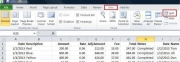
View of Screen Split
Below is a screen shot of the worksheet split into sections after performing the above action (click to enlarge):

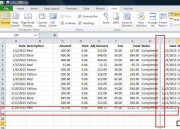
Moving the split to see the areas of your worksheet
You can drag the dividers to better aline them with your data as shown below. (click to enlarge):
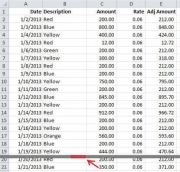
Scroll in each of the four windows
You can also scroll within each view/window to better align your data. (click to enlarge):
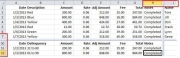
Remove One of the Dividers
You can remove one of the dividers if you only want your worksheet divided into two areas. Drag the bar you want to remove to the edge of the sheet, i.e., to remove the horizontal bar, drag it to the top - to remove the vertical bar, drag it to the left and they will disappear. (click to enlarge):
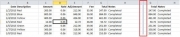
Remove Split View
To remove the split view entirely, simply go to View and click the Split button. (click to enlarge):

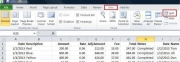
Click below to start the video tutorial!
If you need assistance on any other Microsoft Office ribbon/menu item in Excel please feel free to Contact Us - and don't forget to "Like" us on Facebook! Thanks and I hope this has been helpful. Arlene
Arlene Dickerson
CEO & Co-Founder
Submit a Support Ticket
If you utilize the Technical Resource Solutions Ticketing Portal to manage and create tickets, click the button below to open a new support ticket.
Ticketing PortalIf you do not currently have access to the ticketing portal, give us a call to request access.
Call TechnicalRS